Written by: Paul
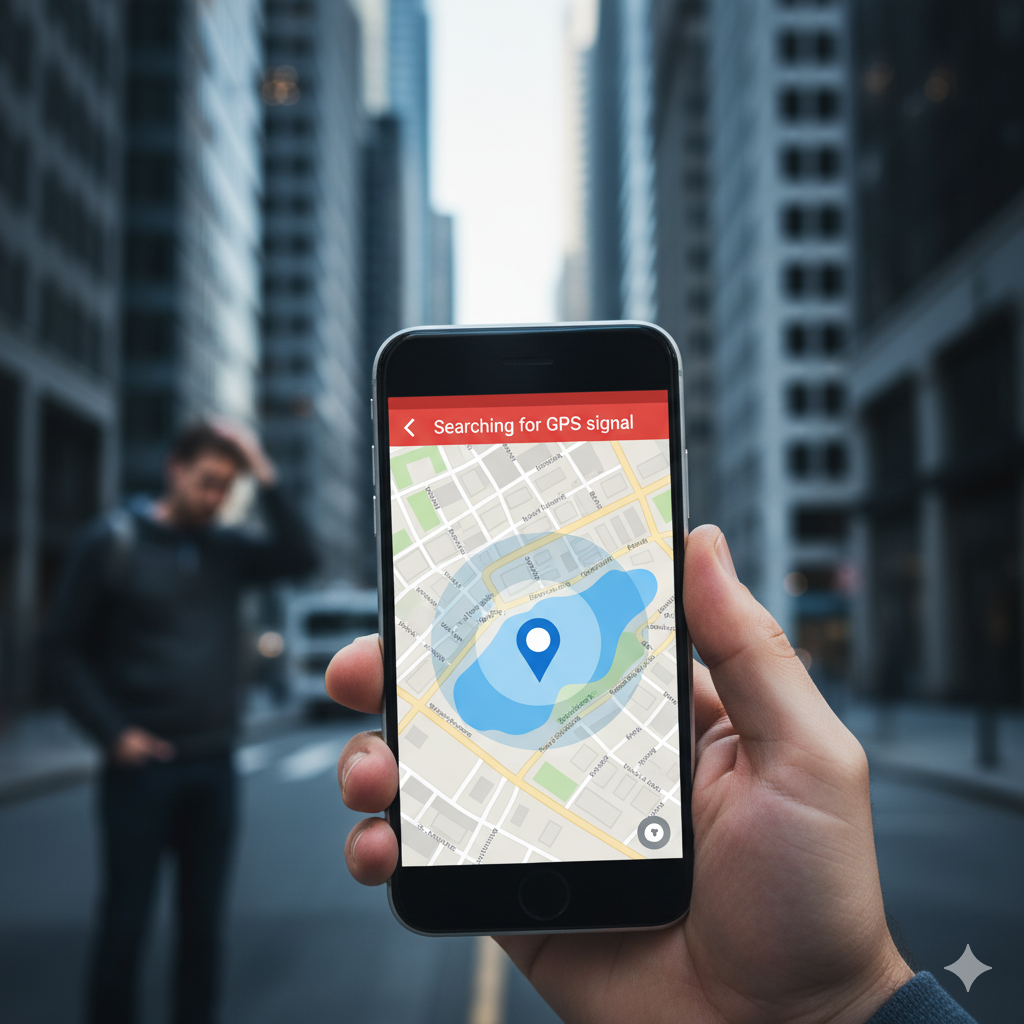
We’ve all been there. You’re running late, you open Google Maps, and that helpful blue dot just… spins. Or maybe it shows you’re in the middle of a lake. It might even stubbornly refuse to update, shouting “Searching for GPS” while you miss your turn.
In a world that runs on location data—from navigation and ride-sharing to food delivery and finding your friends—a faulty GPS isn’t just a small problem. In fact, it can be a major source of stress and can even feel like a safety issue.
As a team of professional device repair technicians, we handle issues just like this every single day at iGenius Phone Repair. We understand the complex connection between your phone’s software and its delicate internal hardware.
This guide is our complete breakdown of why your GPS is failing and exactly what you can do about it. We’ll start with the simple, 1-minute software fixes you can try right now. Then, we’ll move all the way to identifying a serious hardware problem that needs an expert’s touch.
A quick note (YMYL Disclaimer): This article provides technical troubleshooting steps. While these steps are standard industry practice, you should always back up your important data before performing major software actions, like a factory reset. If you ever feel unsure about a step, it’s safer to consult a professional.
Section 1: How Your Phone Really Knows Where You Are
Before we can fix the problem, it’s crucial to understand what “GPS” actually means on a smartphone. It’s not just one thing. Your phone uses a whole team of technologies to find your precise location.
The Core: What is GPS (Global Positioning System)?
At its most basic, GPS is a system of 30+ navigation satellites orbiting Earth. Your phone has a tiny GPS receiver, which is an antenna. This antenna “listens” for signals from these satellites.
To find your location, your phone’s receiver must “listen” for signals from at least four satellites at the same time. It calculates the time each signal takes to reach your phone, which lets it pinpoint your exact position on the globe. This is a brilliant system, but it has one major flaw: the satellite signals are actually very weak.
However, many things can easily block these signals:
- Thick concrete (buildings, tunnels, parking garages)
- Dense forest canopy
- Mountains and “urban canyons” (tall buildings)
- Even your own hand or a thick phone case
This is why your phone never relies on GPS alone.
The Helpers: A-GPS, Wi-Fi, and Bluetooth Locating
This is the “secret sauce” that makes your phone’s GPS feel instant and accurate, and it’s often the part that actually breaks.
- A-GPS (Assisted GPS): This is the most important helper. Instead of searching the whole sky for those weak satellite signals, A-GPS uses your mobile data connection. It downloads a small file from a server that tells your phone exactly where the satellites are supposed to be at that moment. This is a “cheat sheet.” With this data, your phone can lock onto the satellites in seconds, not minutes.
- Wi-Fi Positioning: Your phone is constantly scanning for Wi-Fi networks in the area, even if you’re not connected to them. Google and Apple keep a massive, crowd-sourced database of where every Wi-Fi router in the world is located. By seeing which networks are near you (like “Starbucks_123” and “City_Free_WiFi”), your phone can make a very accurate guess of your location, especially indoors.
- Bluetooth Positioning: This works just like Wi-Fi positioning but for Bluetooth beacons. While it’s less common for outdoor navigation, malls, airports, and stadiums use it heavily.
- Cell Tower Triangulation: By measuring the signal strength from multiple cell towers, your phone can get a rough estimate of your location. This is the least accurate method but serves as a good starting point for A-GPS.
When you set your phone’s location to “High Accuracy,” you are telling it to use all of these systems—GPS, A-GPS, Wi-Fi, and Cellular—at the same time. Therefore, when your GPS is inaccurate, it’s very often because one of these “assistant” systems is failing.
Section 2: The Ultimate DIY Troubleshooting Guide (The Software Fixes)
Let’s start with the most common and easiest-to-fix problems. 90% of the time, a GPS issue is a software glitch, a bad setting, or corrupted data. We’ll go from simplest to most complex.
Sub-section 2.1: The 60-Second Fixes
Before you dive into deep settings, try these three steps. They reset your phone’s connection radios and clear temporary glitches.
- Toggle Location Off and On: This is the simplest fix.
- On Android or iPhone: Swipe down from the top of your screen to open the control center/quick settings.
- Tap the Location (or GPS) icon to turn it off.
- Wait about 10 seconds.
- Tap the Location icon again to turn it back on.
- Open your maps app and see if it finds you.
- Toggle Airplane Mode: This forces a complete reset of all your phone’s radios (GPS, Wi-Fi, Bluetooth, and Cellular).
- Swipe down to open your quick settings.
- Tap the Airplane Mode icon.
- Wait for 30 seconds. This ensures all radios are fully powered down.
- Tap the Airplane Mode icon again to turn it off.
- Give your phone a minute to reconnect to the cellular network and Wi-Fi, then test your GPS.
- Reboot Your Phone: The classic. A simple restart clears temporary cache, closes stuck background processes, and can solve a huge range of problems.
- Hold down your power button.
- Select Restart (or Reboot).
- If your phone doesn’t have a restart option, just power it off completely, wait 30 seconds, and power it back on.
If you’re still lost, it’s time to dig into your settings.
Sub-section 2.2: The Location Settings Deep Dive
This is the most common cause of GPS problems, especially after a system update. Your phone has settings that allow it to “nerf” your GPS to save battery life. You need to make sure it’s set for maximum performance.
For Android Users (Samsung, Google Pixel, etc.)
Your menu names might be slightly different, but the process is very similar.
- Go to Settings.
- Scroll down and tap on Location.
- Make sure the main Location toggle at the top is On.
- Now, look for a sub-menu. This is the important part. It might be called:
- Google Location Accuracy
- Location Services
- Advanced
- Mode
- Tap on it. You are looking for a setting called Google Location Accuracy (or “Improve Location Accuracy”).
- Make sure this is toggled ON. This setting allows your phone to use Wi-Fi, Bluetooth, and mobile networks (A-GPS) to help the GPS chip. If you turn this off, your phone tries to use only the weak satellite signals. As a result, it will fail indoors and be very slow outdoors.
- While you’re in the Location menu, look for Wi-Fi scanning and Bluetooth scanning. Make sure both of these are ON. This allows your phone to scan for networks even if Wi-Fi or Bluetooth are turned off, which (as we learned) is critical for high-accuracy positioning.
For iPhone Users (iOS)
Apple’s settings are a bit different. An app-specific setting called “Precise Location” is the number one cause of bad GPS on an iPhone.
- Go to Settings.
- Scroll down and tap on Privacy & Security.
- Tap on Location Services.
- First, make sure the main Location Services toggle at the top is ON.
- Now, scroll down the list of your apps until you find the app that’s giving you trouble (e.g., Google Maps, Apple Maps, Waze, Uber).
- Tap on that app. You will see your “Allow Location Access” settings (e.g., “Never,” “Ask Next Time,” “While Using”).
- Look for a toggle at the bottom of this screen called Precise Location.
- THIS MUST BE ON. If you turn off “Precise Location,” your iPhone only gives the app a “fuzzy” or approximate location. This looks exactly like a bad GPS signal (it might show you a few blocks away). This is a privacy feature, but users often enable it by mistake.
- Repeat this for every navigation or location-based app you use.
If your GPS is still inaccurate after checking this, there’s one more reset to try on iOS:
- Go to Settings > General > Transfer or Reset iPhone.
- Tap Reset.
- Tap Reset Location & Privacy.
- You will need to enter your passcode. This will reset all your app location and privacy permissions to their defaults. The next time you open a map, it will ask for location access again. Make sure you grant it “While Using the App” and ensure “Precise Location” is enabled.
Consequently, this step is often necessary if you have a persistent problem. If you need more help with your device, our iPhone repair experts are always available to assist.
Sub-section 2.3: App, Cache, and A-GPS Data Issues
If the main settings are correct, the problem might be with a specific app or with the “cheat sheet” (A-GPS data) your phone uses.
1. Clear Your Maps App Cache (Android-only)
Sometimes, the app itself has old, corrupted data.
- Go to Settings > Apps > See all apps.
- Find and tap on Maps (or whatever map app you use).
- Tap on Storage & cache.
- Tap on Clear cache. Do NOT tap “Clear storage,” because that will delete all your saved places and settings.
- After clearing the cache, reboot your phone and test the GPS.
2. Update Your Apps and Operating System (OS)
This is a critical step. An update to Google Maps or iOS could have a bug. Conversely, an update you haven’t installed could contain the fix.
- For Apps: Go to the Google Play Store or Apple App Store and check for updates to your mapping apps (Google Maps, Waze, etc.) and to “Google Play Services” (on Android).
- For OS: Go to Settings > System > System update (Android) or Settings > General > Software Update (iPhone). These updates often contain new firmware for your phone’s radios, which can directly fix GPS problems.
3. Refresh Your A-GPS Data (Advanced Android)
If your phone takes forever to find a signal, even outdoors, it’s likely your A-GPS data has gone “stale.”
- Go to the Google Play Store.
- Download a free app called GPS Status & Toolbox.
- Open the app and grant it location permission.
- You will see a screen showing it “Looking for GPS location.”
- Tap the menu button (or swipe from the left) and tap on Manage A-GPS State.
- Tap Reset. This deletes the old, stale data.
- Now, tap Download. This will force your phone to download a fresh, new copy of the satellite almanac.
- For best results, do this while connected to Wi-Fi. Then, go outside in an open area so the app can get a strong lock.
Sub-section 2.4: The “Is It Another App?” Test (Safe Mode)
Sometimes, however, a third-party app you’ve installed is causing the problem. A poorly coded app (like a battery saver, a game, or even a social media app) might be hogging location services or interfering with the GPS. You can test this by booting into Safe Mode, which temporarily disables all third-party apps.
How to Boot into Safe Mode (Most Android Phones):
- Press and hold the power button until the power menu appears.
- Press and hold your finger on the Power Off or Restart icon.
- After a few seconds, a prompt will appear: Reboot to safe mode.
- Tap OK.
- Your phone will restart. You will see the words “Safe mode” in the corner of the screen.
- Now, open Google Maps and go outside. Test your GPS.
If your GPS works perfectly in Safe Mode, you have your answer: a third-party app is the problem. Now you have to find it. Restart your phone normally (to exit Safe Mode) and start uninstalling recent apps one by one, testing your GPS after each one, until the problem is solved.
Sub-section 2.5: The Last Resort Software Fix: Factory Reset
If your GPS still doesn’t work after all of this, and even failed in Safe Mode, you are likely facing one of two possibilities:
- Your phone’s operating system is deeply corrupted.
- You have a hardware problem.
To rule out the first possibility, you can perform a Factory Data Reset. WARNING: This will erase everything from your phone—photos, contacts, apps, messages. You MUST back up your data first.
- Android: Go to Settings > System > Reset options > Erase all data (factory reset).
- iPhone: Go to Settings > General > Transfer or Reset iPhone > Erase All Content and Settings.
After the reset, set up your phone as new. Do not restore from a backup immediately. As soon as you can, open your maps app and test the GPS. If it still fails… you have a hardware problem.
Section 3: The Hardware Side – When the Phone Itself is Broken
If you’ve made it this far, the problem isn’t a simple setting. The physical components inside your phone responsible for GPS are likely damaged or disconnected.
Sub-section 3.1: External Blockages
Before you panic, check for simple physical obstructions.
- Your Case: Are you using a very thick case, a metal case, or a battery case? These materials can significantly weaken the GPS signal. Take your phone out of the case and test it again.
- Your Car: Some car windshields have metallic, heat-blocking tints that also block GPS signals. If your GPS only fails in your car, try holding it out the window. If it suddenly works, the windshield is the problem (you may need an external GPS antenna for your car).
Sub-section 3.2: Internal Hardware Failure
This is the most common reason for “unfixable” GPS issues we see at our repair shop. The GPS antenna is a physical component, and it’s fragile.
1. Drop Damage (The Top Cause)
This is, without a doubt, the most common hardware cause. When you drop your phone, the shock can do a few things:
- It can damage the GPS antenna itself, which is often a small, paper-thin flex cable.
- It can partially disconnect the antenna from the main logic board. The antenna uses a tiny, snap-on “lego” style connector. A hard drop can pop this connector loose, leading to a weak or non-existent-signal.
- It can fracture a solder joint on the logic board near the GPS chip.
2. Water Damage
If your phone ever got wet, corrosion might be growing on the logic board, even if it “works fine” now. Corrosion on the antenna contacts or on the GPS chip itself will block signals and cause failure.
3. A Previous Bad Repair
If an inexperienced technician replaced your screen or battery, it’s extremely common for the GPS to fail afterward. Why?
- They may have forgotten to reconnect the GPS antenna connector.
- They may have damaged the fragile antenna cable during the repair.
- On many phones, a specific screw also acts as a grounding point for the antenna. Using the wrong screw (or forgetting it) can completely kill the signal.
4. Shared Antenna Failure
On many modern phones (especially iPhones), one chip handles all the GPS, Wi-Fi, and Bluetooth functions and shares antenna systems.
- A Key Diagnostic Test: Is your Wi-Fi range suddenly terrible? Can you only connect if you’re right next to the router? Is your Bluetooth dropping connection to your headphones?
- If yes, you almost certainly have a hardware failure on this shared antenna system.
You cannot fix these hardware issues yourself. In fact, opening a modern, sealed phone without the proper tools and training will likely result in a cracked screen, a torn battery, or further damage. This applies to all modern devices, including tablets like iPads, which have similarly complex internal layouts.
Section 4: When to Stop DIY and See a Professional
You’ve been patient. You’ve tried every software fix. And yet, your GPS is still dead. It’s time to stop the frustration and get an expert opinion.
You should see a professional repair shop immediately if:
- You have tried a Factory Reset and the GPS still does not work.
- Your GPS problem started immediately after dropping your phone.
- Your GPS problem started after the phone got wet.
- Your Wi-Fi and Bluetooth are also not working correctly.
- You know for a fact you’re in an open area with a clear view of the sky, and your phone still says “Searching for GPS.”
Why Choose a Professional Repair Shop?
Trying to “fix” a hardware issue yourself is a massive risk. Here’s what a professional technician at iGenius Phone Repair does:
- Professional Diagnosis: First, we don’t guess. We open the device and physically inspect the GPS antenna connector under a microscope. We can test the antenna’s connection to see if it’s damaged.
- Correct Parts & Tools: We have the exact replacement antennas and the specialized tools (like prying tools, specific screwdrivers, and heat mats) to open your phone without damaging its water-resistant seals or fragile screen.
- Experience: Our technicians know the “map” of your phone. They know exactly where the hidden antenna cable is routed and which connector is responsible for the GPS signal. This isn’t our first time.
- No-Risk Solution: If we diagnose the problem, we can give you a clear quote for the repair. If we can’t fix it, you’ll know for certain what the problem is. Therefore, don’t waste another day driving in circles.
If you’re ready to get your bearings back, we’re here to help. You can see our full range of services or get a quote online.
Section 5: Conclusion and Final Thoughts
A non-working GPS can make you feel disconnected and helpless. The good news is, in most cases, the problem is fixable.
- First, always check your software. 90% of GPS issues are solved by toggling Airplane Mode, rebooting, or—most importantly—checking your Location Accuracy (Android) or Precise Location (iPhone) settings.
- Second, update everything. Update your apps and your phone’s main OS, as these patches often fix signal issues.
- Finally, if all software fixes fail, especially after a drop or water damage, accept that it’s likely a hardware problem. Don’t risk a DIY repair.
A smartphone is one of the most complex gadgets you own, and its navigation system is a minor miracle of engineering. When it fails, let a professional get you back on the map.
Frequently Asked Questions (FAQs)
Q1: Why is my GPS always off by a few streets? It works, but it’s not accurate. A1: This classic symptom usually means you have “Precise Location” turned off (on an iPhone) or “Google Location Accuracy” disabled (on an Android). Your phone is being denied access to Wi-Fi and A-GPS data, forcing it to rely on less accurate cell tower or satellite-only signals. Go back to Section 2.2 and double-check those settings for your specific map app.
Q2: Can a phone case really block a GPS signal? A2: Absolutely. While most plastic or silicone cases are fine, cases with metal plates (for magnetic mounts), thick battery packs, or materials that include metal can severely interfere with all of your phone’s antennas, including GPS, Wi-Fi, and cellular. If you have a case like this, remove it and test your GPS again.
Q3: How much does it cost to repair a phone’s GPS antenna? A3: The cost varies widely based on your phone model and how bad the damage is. Sometimes, the technician just needs to re-seat the connector on the logic board, which is a simple labor charge. Other times, the entire antenna flex cable needs to be replaced. The only way to know for sure is to bring it in for a diagnostic. You can get a free estimate by contacting our team or visiting our repair-a-device page.
Q4: Does GPS use my mobile data? A4: This is a common confusion. No, the core GPS signal from the satellites is 100% free and does not use any data. However, the A-GPS (Assisted GPS) that makes your location lock fast uses a tiny, tiny amount of data (just a few kilobytes) to download the satellite location “cheat sheet.” Google Maps or Apple Maps also use data to download the map images and traffic info, but the location signal itself is free.
Disclaimer
This post provides information for educational and informational purposes only and should not be considered professional technical advice. Performing complex troubleshooting or hardware repairs on your own device carries a risk of further damage. iGenius Phone Repair is not liable for any damage you cause to your device from attempting the steps in this guide. For guaranteed-safe and professional service, please consult a certified technician at one of our locations.
