Written by: Paul
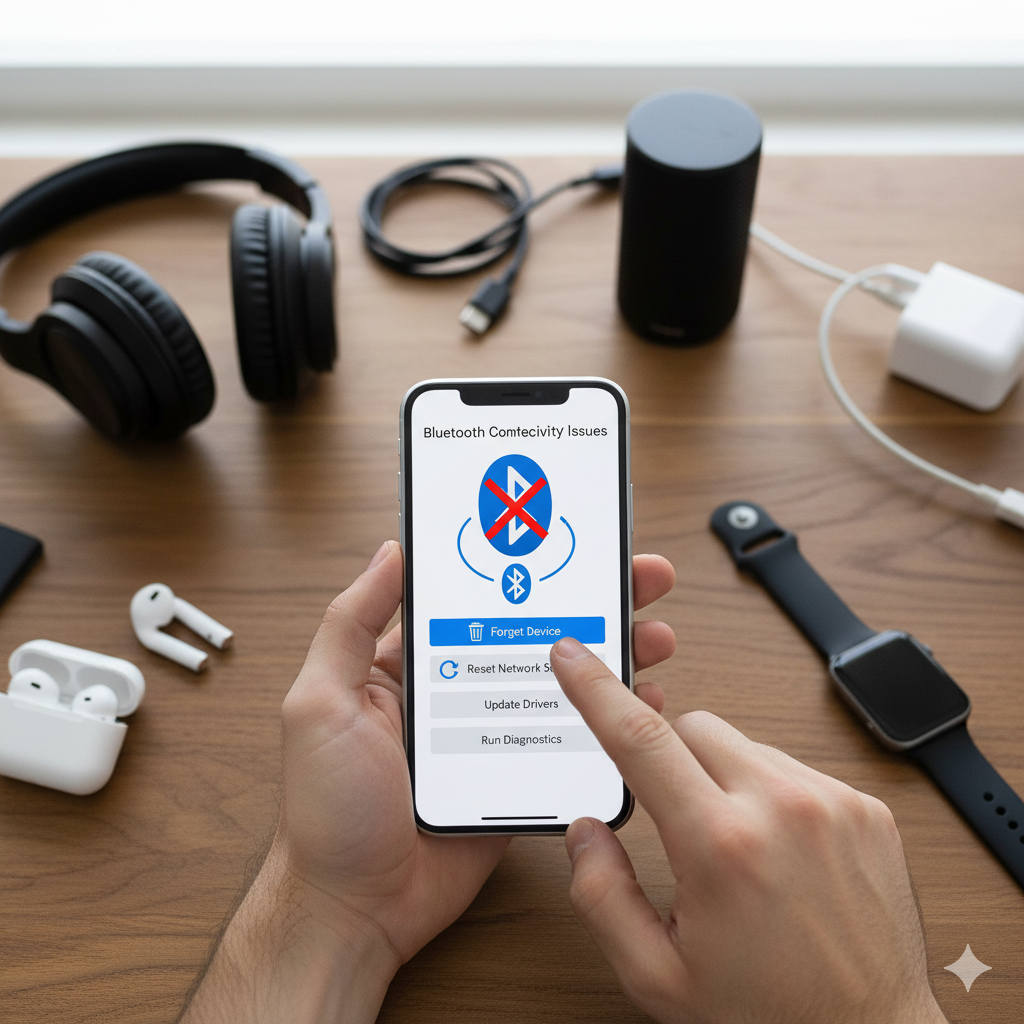
Few things are more frustrating than a phone that keeps dropping its Bluetooth connection—especially during calls, music streaming, or while driving. If your phone connects and disconnects repeatedly from Bluetooth devices, you’re not alone.
This issue can stem from minor software glitches, outdated firmware, or deeper hardware problems inside your phone’s Bluetooth module.
At iGenius Phone Repair, our certified technicians regularly diagnose and fix Bluetooth connection issues for iPhone, Samsung, and Android users. This guide walks you through every possible cause and proven solution — so you can stay connected without interruption.
Section 1: Understanding Bluetooth Disconnect Problems
Bluetooth technology allows your phone to wirelessly communicate with headphones, speakers, cars, and other devices. However, this connection depends on stable software and hardware communication.
When your phone keeps disconnecting, the reasons can vary:
- Software bugs or updates that interfere with wireless connectivity
- Low battery optimization settings cutting off background Bluetooth processes
- Corrupted paired device cache or conflicting app permissions
- Signal interference from Wi-Fi, microwaves, or nearby electronics
- Hardware damage like a broken antenna or moisture near the Bluetooth chip
A clear understanding of these possibilities helps in identifying whether you can fix the issue at home or if professional help from iGenius Phone Repair’s repair experts is required.
Section 2: Common Causes of Bluetooth Disconnections
Let’s break down the root causes more deeply:
2.1. Outdated System Software
Outdated Android or iOS firmware often leads to unstable Bluetooth connectivity. Software patches fix hidden bugs that affect pairing reliability. Always install the latest version through your system settings.
2.2. Battery Optimization Conflicts
Modern phones manage power aggressively to conserve battery life. When “Battery Saver” or “Adaptive Battery” is enabled, Bluetooth services can be paused, causing disconnects mid-use. Try disabling power-saving mode temporarily and test your connection again.
2.3. Too Many Paired Devices
Each phone has a memory limit for connected Bluetooth devices. Once this list exceeds the limit, new or existing connections might behave unpredictably. Remove older paired devices and keep only the ones you actually use.
2.4. Wireless Interference
Bluetooth operates at 2.4 GHz — the same frequency as Wi-Fi routers and many household devices. Overlapping frequencies create interference, leading to random disconnections. Moving away from routers or microwaves can instantly stabilize your connection.
2.5. Physical Damage or Moisture
Drops, heat exposure, or moisture near your phone’s antenna can disrupt Bluetooth functionality. Even if your phone appears fine, internal corrosion can cause intermittent connection loss. In such cases, it’s best to visit iGenius Phone Repair’s location for a complete diagnostic.
Section 3: Step-by-Step Fixes You Can Try
Step 1: Restart Both Devices
Begin with a full restart of both your phone and the Bluetooth accessory. This clears temporary glitches and resets the connection process.
Step 2: Remove and Re-Pair the Device
Go to Settings → Bluetooth → Tap on the device name → Choose “Forget This Device.” Then re-pair it from scratch. This refreshes your phone’s pairing data.
Step 3: Update Your Software
Ensure your phone’s OS and Bluetooth firmware are up to date.
- For iPhone: Go to Settings → General → Software Update.
- For Android: Settings → System → Software Update.
Step 4: Reset Network Settings
If the issue persists, reset all network settings.
- iPhone: Settings → General → Transfer or Reset iPhone → Reset → Reset Network Settings
- Android: Settings → System → Reset Options → Reset Wi-Fi, Mobile & Bluetooth
(Note: This erases Wi-Fi passwords, so back them up first.)
Step 5: Disable Battery Saver
Temporarily turn off battery saver and adaptive optimization features. This ensures Bluetooth stays active during background operations.
Step 6: Test in Safe Mode
Booting your phone into Safe Mode disables third-party apps. If Bluetooth works fine there, a recently installed app might be the culprit.
Step 7: Professional Bluetooth Module Repair
If none of the above steps solve the issue, the internal Bluetooth antenna or IC might be damaged. The best solution is to bring your phone to iGenius Phone Repair’s diagnostic team. Our certified experts can quickly identify whether it’s a software fault or a physical component failure.
Section 4: Device-Specific Fixes
For iPhone Users
- Turn Bluetooth off and back on through Control Center instead of Settings.
- Unpair your Apple Watch or AirPods, then pair again.
- If using CarPlay, forget the vehicle connection and re-add it.
For Android Users
- Turn on “Nearby Device Scanning” under connection settings.
- Clear Bluetooth app cache: Settings → Apps → Bluetooth → Storage → Clear Cache.
- Try pairing after switching to Airplane Mode and back.
Section 5: Signs It’s a Hardware Problem
You may suspect hardware damage if:
- Bluetooth fails to turn on at all.
- The phone heats up when trying to connect.
- Connections work only at very close range.
- The device disconnects immediately after pairing.
Hardware faults usually require specialized tools and replacement parts. iGenius Phone Repair provides same-day diagnostics and professional solutions for Bluetooth chips, antennas, and wireless signal boards.
Section 6: Preventing Future Bluetooth Issues
- Keep software updated regularly.
- Avoid overheating your phone by keeping it out of direct sunlight.
- Don’t overcharge — power surges can affect wireless modules.
- Store your phone safely to prevent internal antenna bends.
- Run diagnostics occasionally through a certified technician at iGenius Phone Repair to ensure your phone stays optimized.
Section 7: When to Seek Professional Help
If your phone still disconnects after trying all software fixes, professional service is the safest option. Visit iGenius Phone Repair’s store for:
- Full hardware inspection
- Signal antenna replacement
- Moisture removal and internal cleaning
- Bluetooth IC repair or replacement
- Software reinstallation or board-level diagnostics
You can also contact the team directly or book an appointment online for fast service.
Section 8: Frequently Asked Questions
Q1: Why does my phone only disconnect from my car’s Bluetooth?
This could be due to outdated car firmware or your phone’s Bluetooth cache. Delete the pairing on both sides, update your phone’s software, and reconnect.
Q2: Does using Wi-Fi affect Bluetooth stability?
Yes, both use the 2.4 GHz band. If you’re experiencing interference, switching your Wi-Fi to 5 GHz can help.
Q3: Can Bluetooth issues be fixed without replacing parts?
In many cases, yes. Software resets, cache clearing, and re-pairing usually solve it. But persistent disconnections after factory resets often mean a hardware issue.
Q4: How much does Bluetooth repair cost?
Pricing depends on the phone model and the type of damage. To get an accurate estimate, book an appointment or visit your nearest iGenius store.
Q5: What if my phone connects but no audio comes through?
This often points to a codec mismatch or media output setting. Check your phone’s sound output preferences while connected via Bluetooth.
Disclaimer
The information in this post is provided for educational purposes only. While these steps can resolve most Bluetooth issues, complex hardware problems should always be handled by certified technicians. Please visit iGenius Phone Repair for professional diagnosis and repair.
