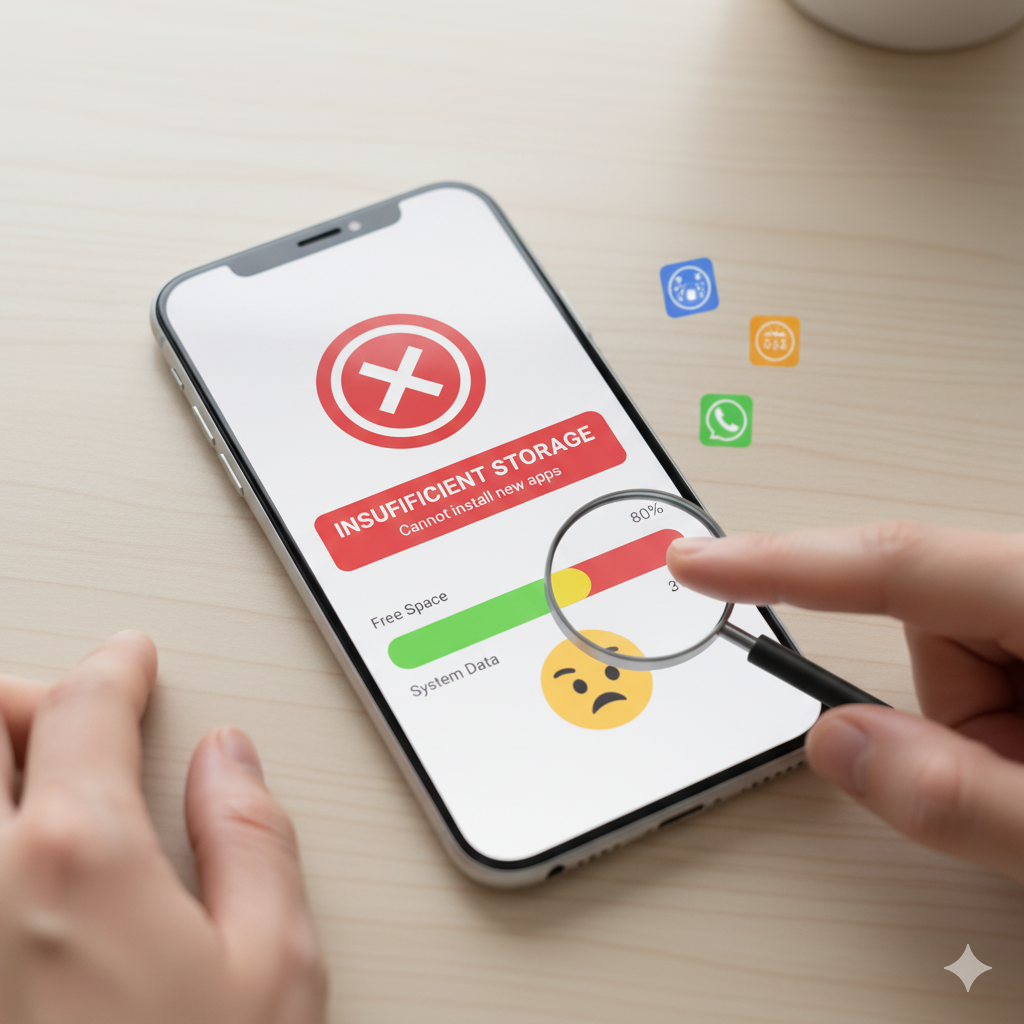
It’s one of the most confusing problems a phone user can face. You check your storage settings, and it clearly says you have 5GB of free space. You try to download a 500MB app, and your phone hits you with a “Not Enough Storage” or “Insufficient Storage” error.
How is this possible? It feels like your phone is lying to you.
You’ve already deleted photos, you’ve uninstalled old apps, and you’re still stuck. This problem is incredibly common, and the solution is rarely as simple as just “deleting more stuff.”
As tech repair experts at iGenius Phone Repair, we see this issue daily. This isn’t just a simple glitch; it’s a deep-seated problem with how your phone manages its storage. This advice is based on our team’s hands-on experience and recommendations from official sources like Google and Apple.
In this guide, we will walk you through the hidden causes of this “phantom” storage problem. We’ll start with the simple fixes and move to the advanced solutions that actually work. We’ll also help you decide if this problem is a sign that it’s finally time for an upgrade.
Section 1: Why Your Phone Lies About Storage
Before we jump into the fixes, you need to understand why this happens. When your phone says you have 5GB free, it’s telling the truth. But when it says it can’t install a 500MB app, it’s also telling the truth.
The problem isn’t the final size of the app. The problem is the working space your phone needs to install it.
The “Building Furniture” Analogy
Think of it this way: You buy a flat-pack bookcase. The final, built bookcase (the app) might only take up a small corner of your room. But to build it, you need to lay out all the pieces, tools, and instructions on your living room floor. You need a large, empty “working area.”
Your phone does the same thing. To install that 500MB app, it needs to:
- Download the 500MB compressed file.
- Unpack that file, which can temporarily take up 1GB, 2GB, or even more.
- Install the app, moving files into the correct system folders.
- Clean up the temporary files after the installation is successful.
If you only have 5GB of free space, your phone’s operating system (OS) gets nervous. It sees that “working area” (the unpack and install process) might crash the system, so it stops the process before it starts. This is why a good rule of thumb is to always keep at least 10-15% of your phone’s total storage free.
The Cache Problem: Your Phone’s Digital Clutter
Your phone is constantly creating “cache” files. These are temporary files that help apps load faster. Your browser caches images from websites, your music app caches songs, and the Google Play Store (or Apple App Store) caches app listings.
Over time, this cache can swell to several gigabytes. Worse, the cache for the Play Store or App Store itself can become corrupted. When this happens, the store thinks there’s no space, even when your phone’s settings say there is.
“Other” and “System” Storage: The Black Hole
If you look at your storage breakdown, you’ll see a large, mysterious category called “System” or “Other.” This is a catch-all for files that don’t fit into “Apps,” “Photos,” or “Videos.”
This “Other” storage can include:
- Old, downloaded OS update files that never got deleted.
- Streaming video and music app caches.
- Corrupted files from failed app installs.
- System logs and error reports.
This category can easily bloat and consume all your “free” space without you knowing it.
Corrupted Data and Ghost Files
Sometimes, when you uninstall an app or an update fails, it leaves “ghost files” behind. The app icon is gone, but gigabytes of its data are still hidden in your phone’s folders. Your phone’s storage manager doesn’t know what to do with them, so it often lumps them into “Other,” and you can’t install new things.
Now that you know why it’s happening, let’s fix it. We will start with the easiest and fastest solutions first.
Section 2: Simple Fixes You Can Try in 5 Minutes
These steps are safe, easy, and solve the problem for most people.
Fix 1: The Classic Reboot (Seriously, Do This First)
It sounds too simple, but you must try it. Restarting your phone is the fastest way to clear out temporary files and RAM. It can “un-stick” many background processes, including a frozen app installation.
- How to do it: Press and hold your power button, then tap “Restart” or “Reboot.” For an iPhone, you may need to press a combination of power and volume buttons.
Wait for the phone to fully boot up, then immediately try installing your app again. If it fails, move to the next step.
Fix 2: Clear Your App Cache (The #1 Culprit)
This is the most likely solution. You aren’t deleting your data, just the temporary “clutter” files.
For Android Users:
You need to clear the cache for the Google Play Store and Google Play Services.
- Go to Settings > Apps > See all apps.
- Find and tap on Google Play Store.
- Tap on Storage & cache.
- Tap the Clear Cache button. (Do not tap “Clear Storage” yet, as this will log you out).
- Go back to your app list and find Google Play Services.
- Repeat the process: Tap Storage & cache, then tap Clear Cache.
- Reboot your phone one more time.
Try installing the app. If it still fails, you can try clearing the cache for your most-used apps (like Chrome, Instagram, or Facebook).
For iOS (iPhone) Users:
iOS handles cache differently. You can’t clear cache for the App Store, but you can “Offload” the problem app (if you’re trying to update it) or other large apps. “Offloading” deletes the app but keeps its data.
- Go to Settings > General > iPhone Storage.
- Wait for the list to load (it can take a minute).
- Scroll down to the app list and find a large app you don’t use often (or the app you’re trying to update).
- Tap the app, then select Offload App.
- Confirm the offload. This will free up the app’s installation space.
- After offloading, you can tap the app icon on your home screen to reinstall it.
This process often frees up enough “working room” for other apps to install.
Fix 3: Check Your SD Card (Android Users)
If you use an SD card, it could be the source of the problem.
- Is it mounted? Pull down your notification shade. Do you see any errors about your SD card? Sometimes, simply taking the card out and putting it back in (while the phone is on) will fix the connection.
- Is it set as default? Some phones try to install apps to the SD card by default. If the card is full, corrupted, or slow, the installation will fail. Check your Settings > Storage to see your default write disk or default installation location. Change it back to Internal Storage.
- Is it corrupted? If your phone can’t read the card, it may prevent new installations. You may need to back up the card’s data on a computer and reformat it.
Fix 4: Uninstall Updates for the Google Play Store
Sometimes, the Play Store app itself is the problem. A recent update might be buggy. You can roll it back to the factory version.
- Go to Settings > Apps > See all apps > Google Play Store.
- Tap the three-dot menu in the top-right corner.
- Tap Uninstall updates.
- This will not delete the Play Store, just revert it to the version that came with your phone.
- Try installing your app. The Play Store will update itself in the background later.
If these simple fixes didn’t work, it’s time to move on to some deeper cleaning.
Section 3: Advanced Solutions & Deep Cleaning
These steps are more involved but are necessary when you have a stubborn “Other” storage problem or deep-seated file corruption.
Disclaimer: Before proceeding with these steps, ensure your most important data (like photos and contacts) is backed up. While these steps are generally safe, it’s always smart to have a backup. If you are unsure, our team at iGenius Phone Repair can help you perform these actions safely.
Fix 5: Perform a Manual Storage Audit
You need to become a detective and find out exactly where your storage is going.
On Android:
- Go to Settings > Storage. Let it calculate.
- Tap on each category to explore it.
- Apps: Sort the list by size. Do you see any apps you haven’t used in months? Uninstall them.
- Photos & Videos: Are all your photos and videos backed up to Google Photos? If so, you can use the “Free up space” tool in the Google Photos app to delete the copies on your device.
- Audio: This is where podcasts and downloaded music (like from Spotify or YouTube Music) live. Open those apps and clear their downloaded files.
- Downloads: This folder is a digital graveyard. It’s full of old PDFs, images, and files you downloaded once and forgot about. Go to the “Files” app on your phone, find the “Downloads” folder, and delete everything you don’t need.
A great, safe tool for this is Files by Google. It’s an official Google app designed to find junk files, large folders, and duplicate photos.
On iOS (iPhone):
- Go to Settings > General > iPhone Storage.
- At the top, iOS will give you Recommendations. Pay close attention to these.
- Offload Unused Apps: This is a great, automated way to free up space.
- Review Large Attachments: This will find all the giant videos and photos you’ve sent and received in iMessage and let you delete them in one place.
- Review Downloaded Videos: This finds movies and TV shows you’ve downloaded from Apple TV or other services.
- Scroll down the app list. You will be shocked to see how much space “System Data” (the new name for “Other”) and apps like “Podcasts” or “Messages” are using.
- If your Messages app is using 10GB+, you need to clear it out.
Fix 6: The “Other” / “System Data” Storage Fix
This is the most frustrating category to clean.
For iOS Users:
On an iPhone, the “System Data” is notoriously difficult to clear. It’s full of system caches, logs, and temporary files from streaming.
- Sync with a Computer: Sometimes, just plugging your iPhone into a computer with iTunes (on Windows or older Macs) or Finder (on newer Macs) and letting it sync can force the phone to clean out these temporary files.
- The “Reset and Restore” Method: This is the only official, guaranteed way to clear massive “System Data” on an iPhone.
- Step 1: Perform a full, encrypted backup to your computer or to iCloud. You can find Apple’s official guide here: How to back up your iPhone.
- Step 2: After you have confirmed your backup is complete, go to Settings > General > Transfer or Reset iPhone > Erase All Content and Settings.
- Step 3: Set up your iPhone again. When given the option, choose Restore from iCloud Backup or Restore from Mac/PC.
This process “flushes” the entire system, and when you restore your data, the “System Data” bloat will be gone.
For Android Users:
Clearing “Other” is a bit more direct.
- Use a Storage Analyzer: As mentioned, an app like Files by Google is your best bet. It will scan your “Other” storage and identify large, unnecessary files.
- Clear App Data (Use With Caution): If you see that an app like Facebook is using 3GB of “Data,” this is different from “Cache.” This is your downloaded files, settings, and login. If you “Clear Storage” (not “Clear Cache”), it will reset the app to its brand-new state. You will have to log in again. This is a very effective way to reclaim space from bloated social media or music apps.
- Wipe Cache Partition (Advanced): This is a safe (but technical-sounding) way to clear the entire system cache, not just app-by-app. It does not delete your personal data.
- Turn off your phone.
- Boot into Recovery Mode. This is usually done by holding Power + Volume Down (this key combination varies by manufacturer).
- Use the volume buttons to navigate to Wipe cache partition and press the power button to select it.
- Confirm, and then select Reboot system now.
Fix 7: The Last Resort: The Factory Reset
This is the “nuclear option.” If none of the above has worked, your phone’s software is likely corrupted in a way that can only be fixed by a complete reset.
YMYL / EEAT Disclaimer: A factory reset will erase all of your data. This includes all photos, messages, contacts, and apps. You must have a complete backup before you do this.
If you are not 100% confident in your backup, do not proceed. Bring your device to a professional. Our team at iGenius Phone Repair can safely back up, reset, and restore your device for you, ensuring no data is lost.
How to Factory Reset on Android:
- Back up your data (Google Photos, Google Contacts, Google Drive).
- Go to Settings > System > Reset options.
- Select Erase all data (factory reset).
- Confirm your PIN and tap Erase all data.
How to Factory Reset on iOS:
- Ensure your backup to iCloud or a computer is complete.
- Go to Settings > General > Transfer or Reset iPhone.
- Tap Erase All Content and Settings.
After the reset, set up your phone as a new device (do not restore from backup yet). Try to install the app. If it works, you know the problem was a software corruption. You can then choose to manually redownload your apps and media, or attempt to restore from your backup (which risks bringing the corruption back).
Section 4: When It’s Time to Upgrade (Or Get Professional Help)
If you’ve tried everything—even a factory reset—and you still can’t install apps, or if this problem keeps coming back every few weeks, you’re facing a different kind of issue.
Sign 1: You’re Constantly Full (The 64GB Problem)
The simple truth is that phones with 64GB or even 128GB of storage are no longer enough for many people.
- The phone’s Operating System alone can take 15-20GB.
- High-resolution photos and 4K videos are massive.
- Apps like Call of Duty Mobile or Genshin Impact can be 20GB+ each.
If you are constantly fighting for every megabyte, it’s not a software bug. You have simply outgrown your phone. No amount of cleaning will fix it. It’s time to consider a new device with 256GB or 512GB of storage.
Sign 2: The Fixes Don’t Work (Potential Hardware Failure)
If even a factory reset doesn’t solve the problem, it’s a strong sign that your phone’s storage chip (the “flash memory”) is failing. Like all physical components, these chips have a limited lifespan. As they get old, they develop “bad sectors”—parts of the memory that can no longer be written to.
Your phone’s OS sees these bad sectors and blocks them off, reducing your actual usable storage. This can lead to all sorts of installation and data corruption errors. This is a hardware problem that no software fix can solve. At this point, you need a professional diagnosis from a repair shop like iGenius Phone Repair.
Sign 3: Your Phone Is Too Old for Updates
If your phone is so old (typically 5-7+ years) that it no longer receives security updates from Apple or Google, you will find that more and more apps refuse to install. This isn’t a storage problem. It’s a compatibility problem. App developers build their apps for modern, secure operating systems. They will not allow their apps to be installed on old, vulnerable phones.
Your Final Call to Action
You shouldn’t have to fight your phone every day. If you’re still stuck, or if all this sounds too complicated, don’t waste another hour in frustration.
The expert technicians at iGenius Phone Repair can diagnose the real problem in minutes. Whether it’s a stubborn software glitch, a need for a safe backup and reset, or a sign of hardware failure, we have the tools and expertise to give you a clear answer and a fast solution.
Learn more about us and our commitment to honest, reliable repairs, or find a location near you to get your storage back today.
FAQs (Frequently Asked Questions)
Q1: Why does my phone say “insufficient storage” when I have space? A1: This is usually because your phone doesn’t have enough “working space” to install the app. The installation process (downloading, unpacking, and installing) temporarily requires much more free space than the app’s final size.
Q2: Is it safe to clear my app cache? A2: Yes, it is 100% safe. Clearing the cache does not delete your personal data, saved files, or login information. It only removes temporary files that the app uses to load faster, which can often become corrupted.
Q3: Will a factory reset fix my storage problem? A3: A factory reset will almost always fix a software-based storage problem. It erases everything on your phone (including the “Other” and “System” data) and restores it to its original, out-of-the-box state. However, it’s the last resort because it deletes all your data, so you must back up your phone first.
Q4: How much free space do I really need to keep on my phone? A4: A good rule of thumb is to always keep at least 10-15% of your phone’s total storage free. So, if you have a 128GB phone, you should try to always have at least 12-15GB of free space. This gives your phone’s OS and apps the “working room” they need to run smoothly.
Disclaimers
The information provided in this post is for educational purposes only. Always back up your data before performing advanced steps like wiping a cache partition or a factory reset. iGenius Phone Repair is not responsible for any data loss that may occur from following these steps. For guaranteed safe, professional service, please consult one of our technicians.
